Display a username with member content
If you would like to keep members' real names anonymous, you can instead display usernames in place of the members' real names (like you would see on Reddit and the below example).

Memberstack Specific Setup
The first step is to go to Memberstack and select the custom field you would like to display with members' usernames. Here you can copy the ID of the custom field.

After, paste the copied ID into Supersparks for the username slot in the memberships settings.

Outseta Specific Setup
The first step is to go to the Custom Properties section of your Outseta CRM, select the Person property you would like to use for username. Here you can copy the System Name of the username property.

After, paste the copied System Name into Supersparks for the username slot you would like to use for the person property and press save. Make sure the pasted System Name is identical to how it is in Outseta, as they are case sensitive.

Option 1: Username Replace Setting (recommended)
We recommend switching on the username replace setting, which will be automatically show the member authors' username in place of their real name on the author name pre-installed with all of our components. This will also keep the name anonymous from our apps' API call responses.

Option 2: Additional Element For Username
There is also the option to display a username and the members' actual name with content, similar to how it is set up on our social media template. Please note, if you would like to only show a username and keep members' actual names anonymous, you can ignore the steps below.
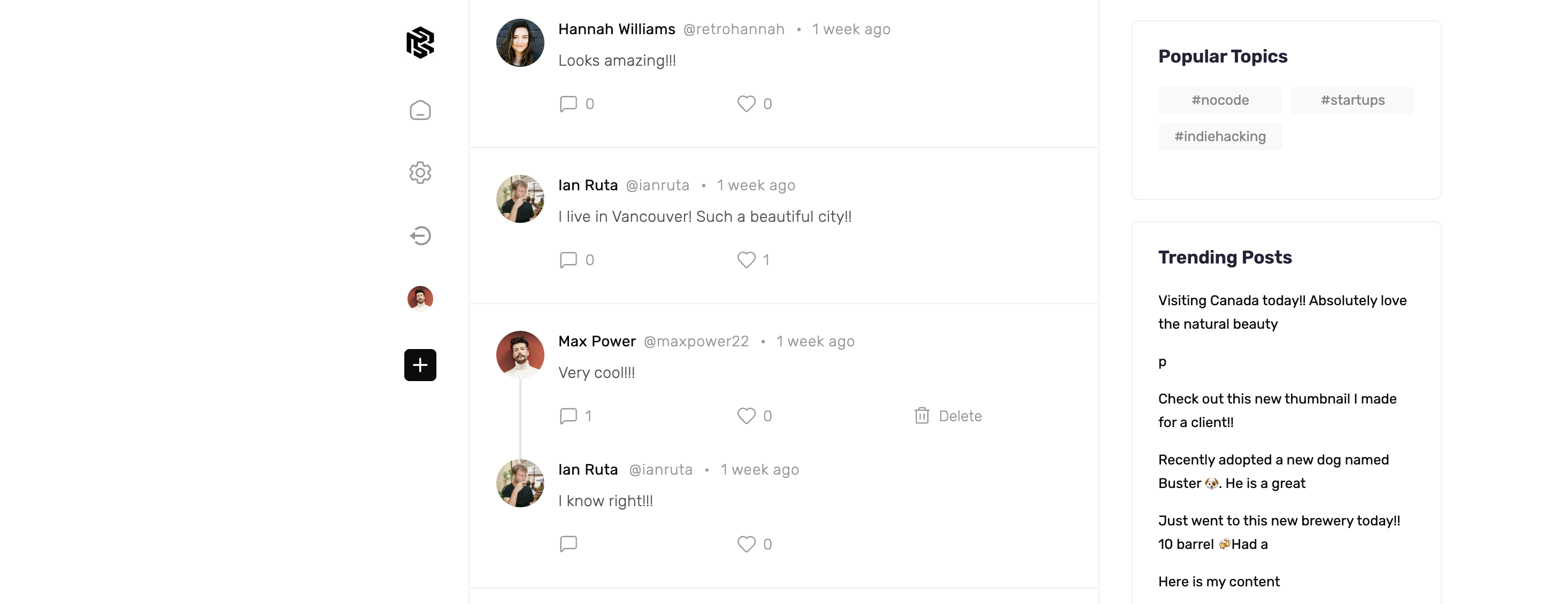
Option 2 For Comments & Reviews
To display members' username with reviews and comments, you first need to add a text element to the comment cards in Webflow. Then, be sure to paste the attribute provided in Option 2 (from the username area of the Supersparks) area to the new text element - the attribute value will always be the unique 5-digit code for the spark (eg. supersparks-username = bbbbb in the below example).
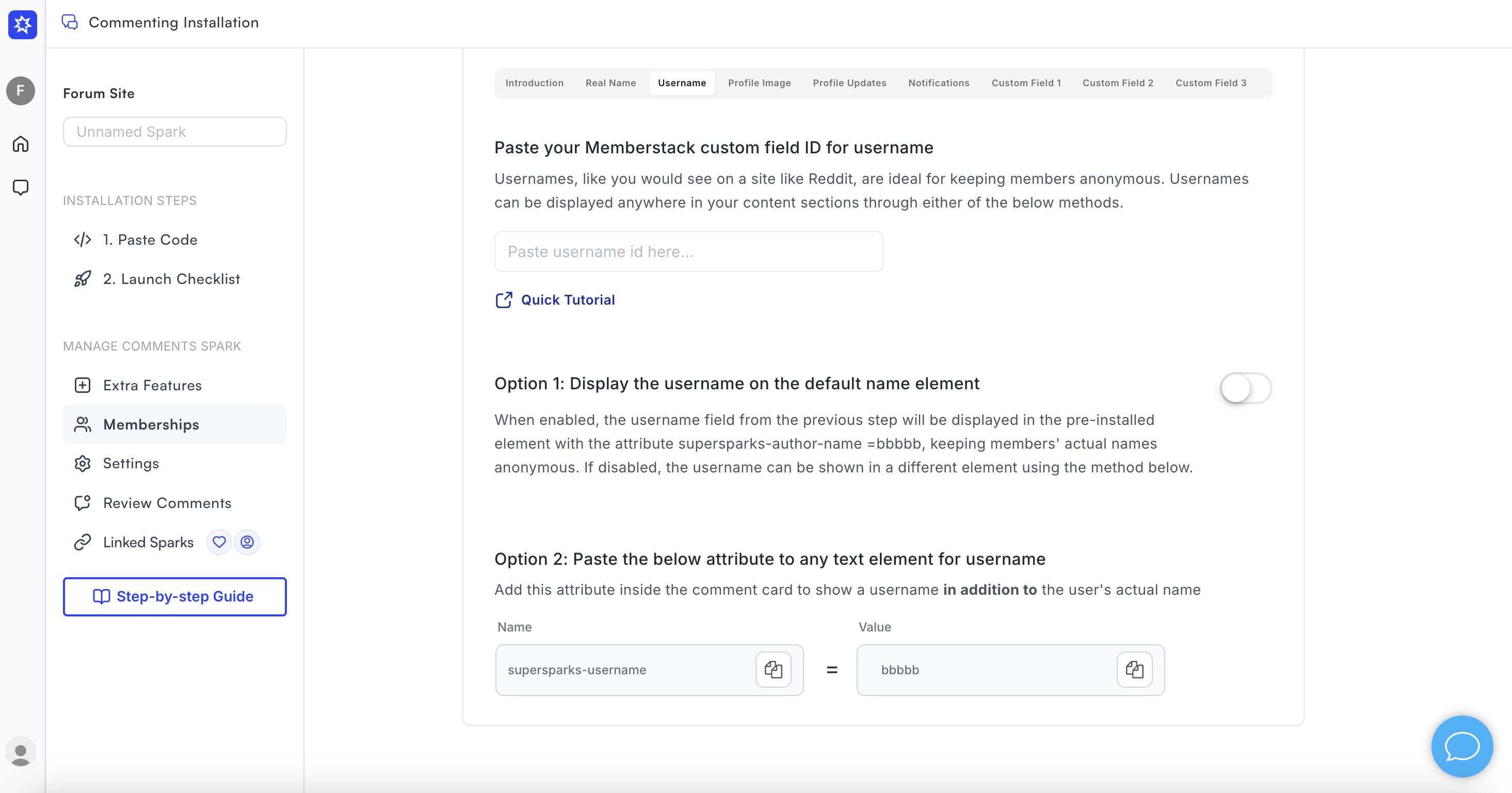
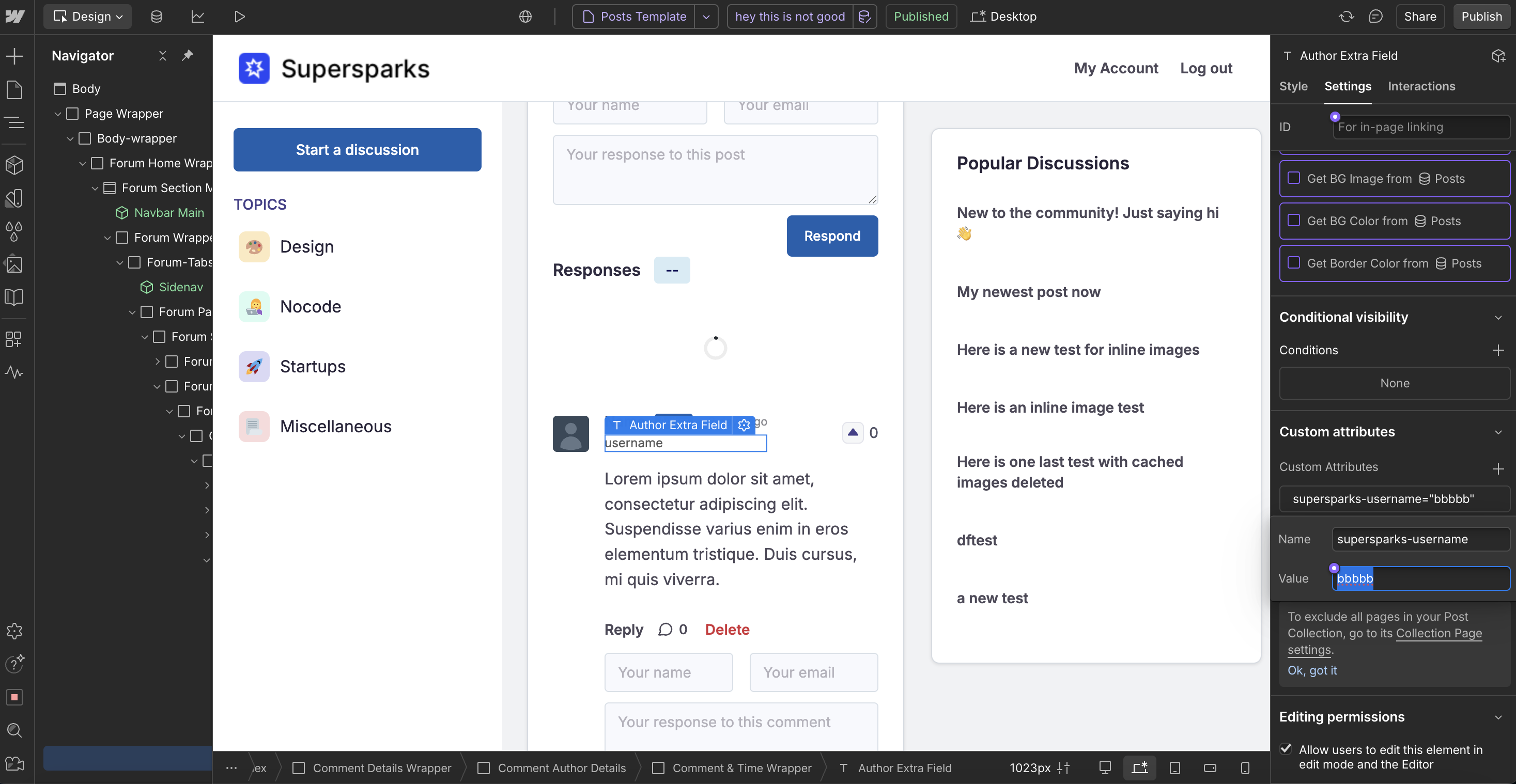
Option 2 For Community Posting
To display the username field with community post author details, you can add a text element to the the collection template page and any collection list element for displaying post author details. Then, be sure to paste the attribute provided in the editor section for the custom field to this new text element - the attribute value will always be the unique 5-digit code for the spark (eg. supersparks-op-field-1 = aaaaa in the below example).
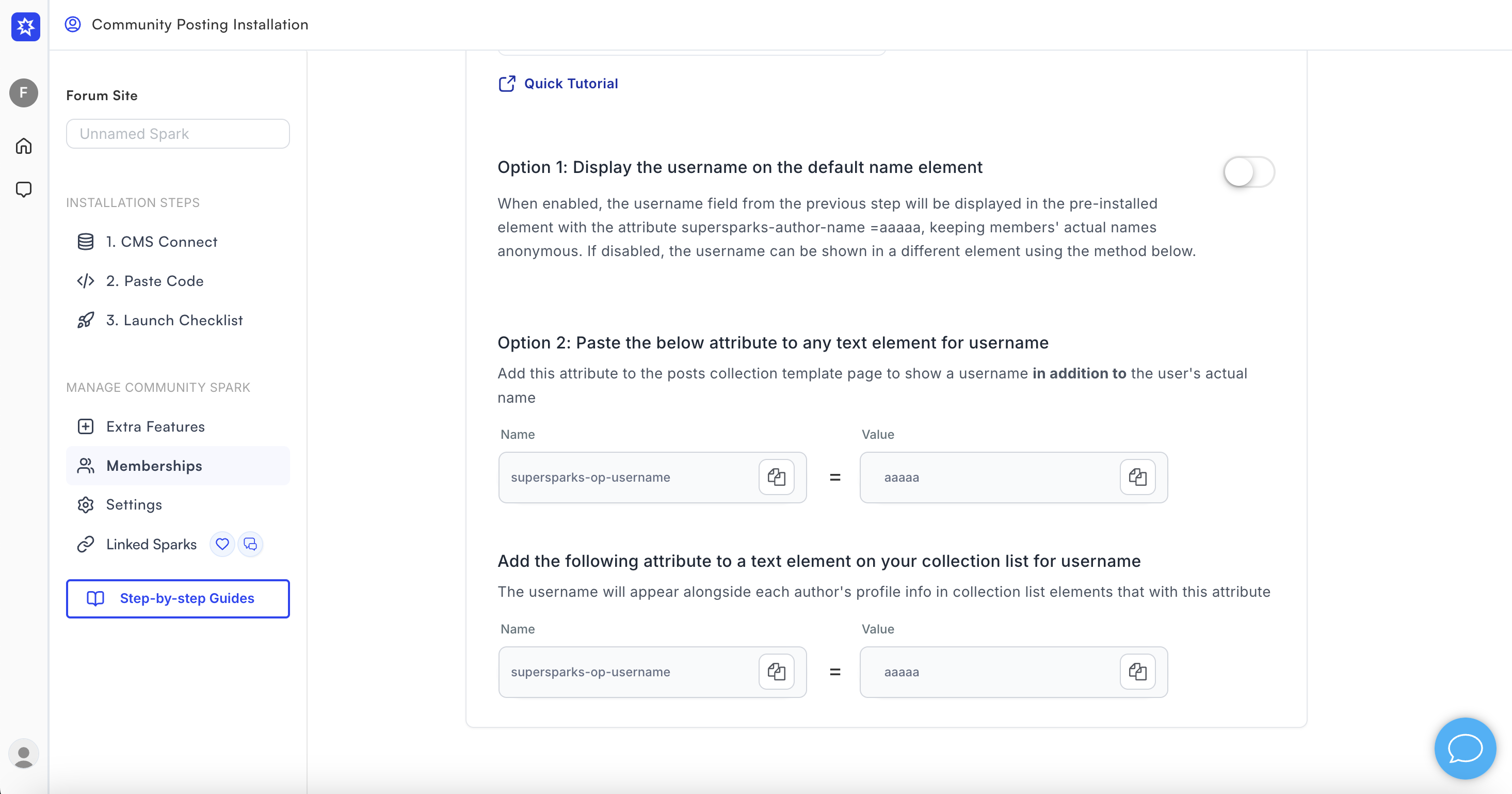
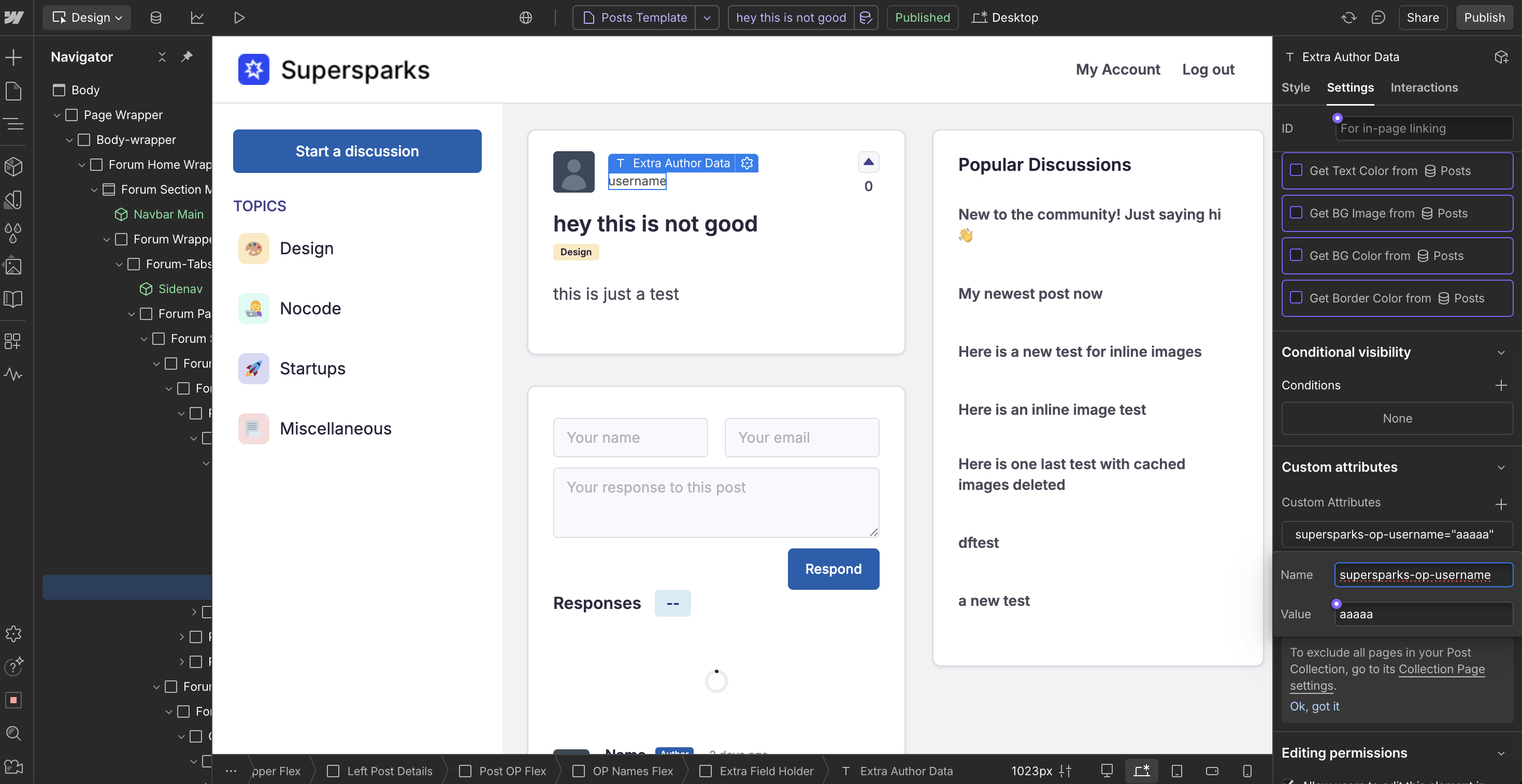
Option 2 For Public Profiles
To display username with community post author details, you can add a text element to the public profile page and add the following attribute:
supersparks-profile-username = membe1
Please note, the attribute code for this feature will be 'membe1', instead of a unique spark code.
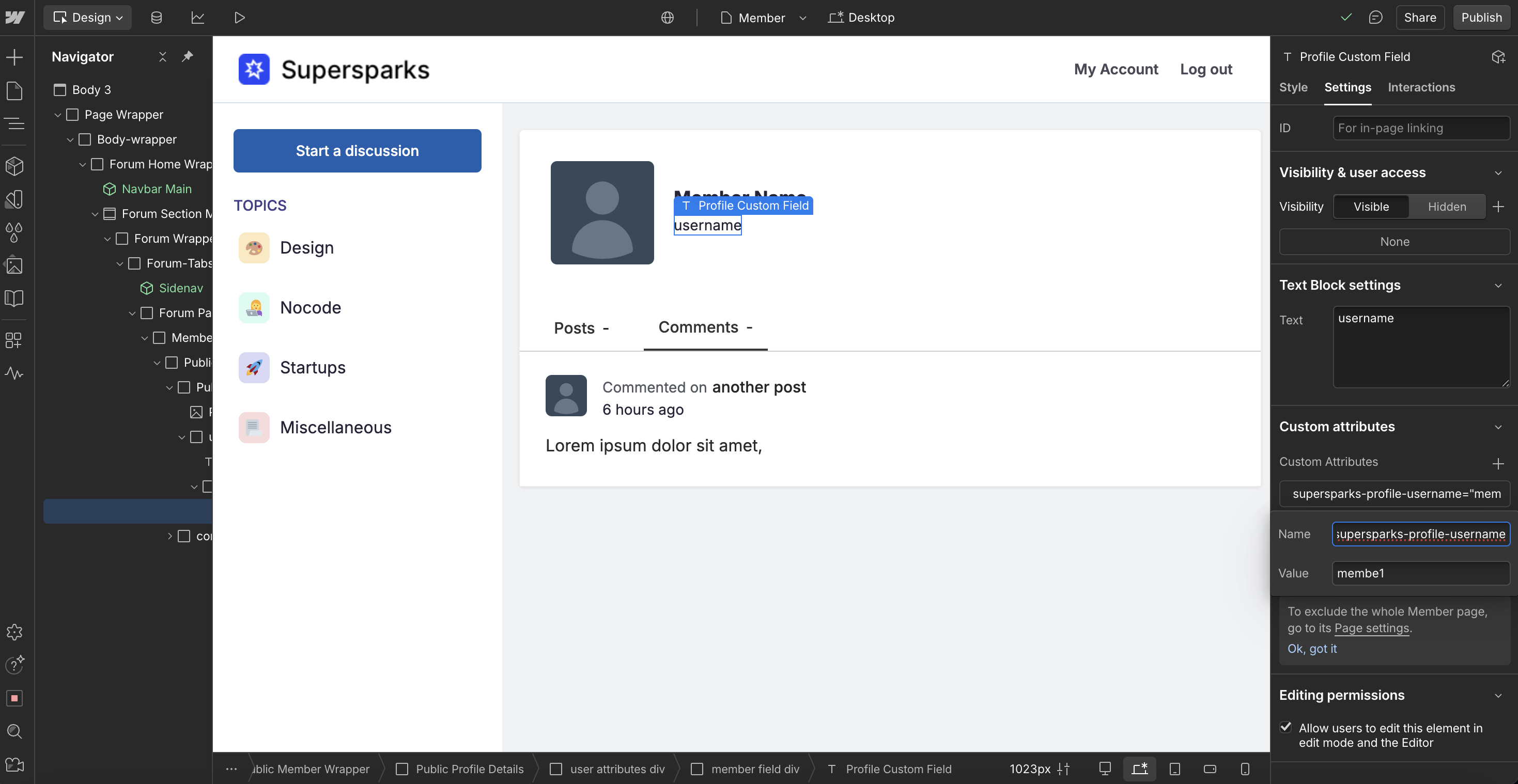

.svg)




